-
Services
-
- Are there data caps or other limits?
- Broadband Internet Service Level Agreement (SLA)
- Can I Get Fibre Broadband To My Home or Business?
- Customer Responsibilities For Service Installations
- Customer Responsibility for Local Area Network (LAN)
- Customer Responsibility for Uninterrupted Power Supply
- Disclaimer - Broadband Internet & VoIP Services
- Do You Charge An Installation Fee For Fiber Internet Service?
- Do You Do Site Checks If I Have Any Problem With Your Fiber Internet Service?
- Do You Have 24hrs Technical Support?
- Do You Have A Data Or Volume Limit On Fiber Internet?
- Do You Monitor The Network For Internet Disruptions And Service Degradation?
- Does Fiber Work All The Time?
- How Are Your Broadband Internet Services Delivered?
- How Do You Decide Which Area Gets Fiber?
- How Do You Install Fiber Internet For My Home Or Business?
- How Long Will It Take You To Install Fiber Internet?
- I Signed Up For Fiber Internet Service. What Happens Next?
- Installation Fee Is Approximate
- Is Fiber Safe And Secure?
- Is Your Internet Speed Shared Or Dedicated?
- Master Service Agreement (MSA)
- Understanding Speed Test Results: Why They May Differ from Your Subscribed Speeds
- Understanding Your New Pricing Plan (updated May 2024)
- What Can I Do With Fiber Internet That I Cannot With Other Types Of Connections?
- What Does 99.99% Uptime Really Mean?
- What is a fair use policy?
- Will Fiber Internet Increase My Productivity?
- Show all articles ( 13 ) Collapse Articles
-
-
Contact & Support
Categories
< All Topics
Print
How To Reset MegaWiFi User Passcode On Mobile Device
Posted
Updated
ByTeledataICT
0.5 out Of 5 Stars
| 5 Stars | 0% | |
| 4 Stars | 0% | |
| 3 Stars | 0% | |
| 2 Stars | 0% | |
| 1 Stars | 100% |
In this article you will learn how to reset your MegaWiFi user passcode for your mobile device. We support Android and iOS devices. Please find your type of device from the table of content.
Follow the steps below to reset your MegaWiFi passcode on an Android mobile device
Was this article helpful?
0.5 out Of 5 Stars
| 5 Stars | 0% | |
| 4 Stars | 0% | |
| 3 Stars | 0% | |
| 2 Stars | 0% | |
| 1 Stars | 100% |
Table of Contents
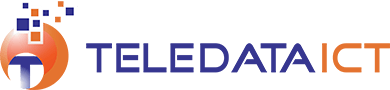
Comment
Sorry, the comment form is closed at this time.